Edly Studio is a course authoring suite that comes with your Edly LMS. It is a built-in authoring tool that empowers content creators and course authors to weave their content together hassle-freely and with no technical experience or third-party instructional design tools required.
With Edly Studio, course authors can leverage multi-form content to make their courses more effective and appealing for all. Whether it’s videos, documents, assignments, quizzes, or other interactions, Edly Studio facilitates all mixed media and content forms.
Edly Studio also allows you to create micro and full degree courses, generate course completion certificates, integrate third-party tools you believe can aid you in content creation, and develop unlimited courses with unlimited content.
In this step-by-step guide, you will learn about setting up a new course in Edly Studio.
Without further ado, let’s get started!
Steps to create a new course in Edly Studio
Sign In
The first step towards creating a remarkable course is to sign in to your Studio account. Once signed in, click on the New Course button to get started.
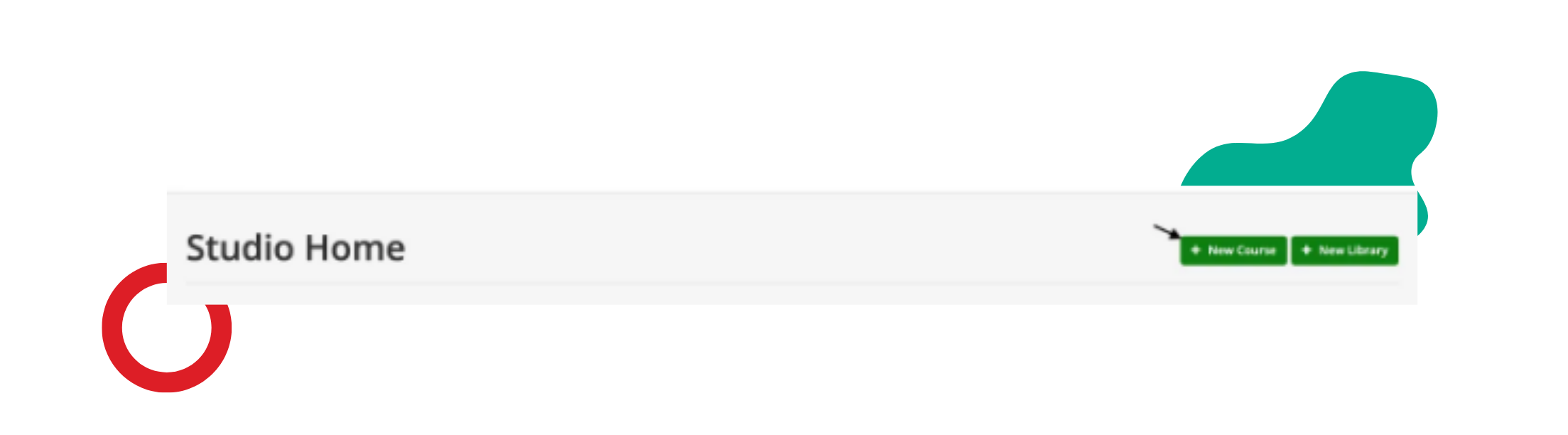
Course Information
The next step is to enter important course information such as the course name, organization name, course number, and course run. There are recommendations on how to use each of these fields but ultimately you can choose the best way to use them for your organization. Let’s look at them one by one.
Course name: Course authors have the liberty to choose a course title they believe will make the most sense to learners. You can also modify the Course Name through your Course Settings if you ever need to make changes.
Organization name: This provides information about the organization sponsoring the course. The organization name is shown in the course URL and once selected, it cannot be changed later on. You will always have at least one Organization in your system but you may need to add more down the road.
Course number: Course numbers are used to differentiate courses from each other. Think of it as a quick reference ID like what you might see in a university course catalog. You just need to add an abbreviation for the course title along with a course number. For example, if the course is titled Fundamentals of Digital Marketing, you can use DM as the course abbreviation and assign it a number such as 101. This way, the course number will be DM101.
Course run: This refers to the term in which the course will be available. For example, if the course will be available in spring 2023 (term 1), your course run can be defined as 2023_T1. Since the course run is mentioned in the course URL, it must be carefully defined and should not contain spaces or special characters.
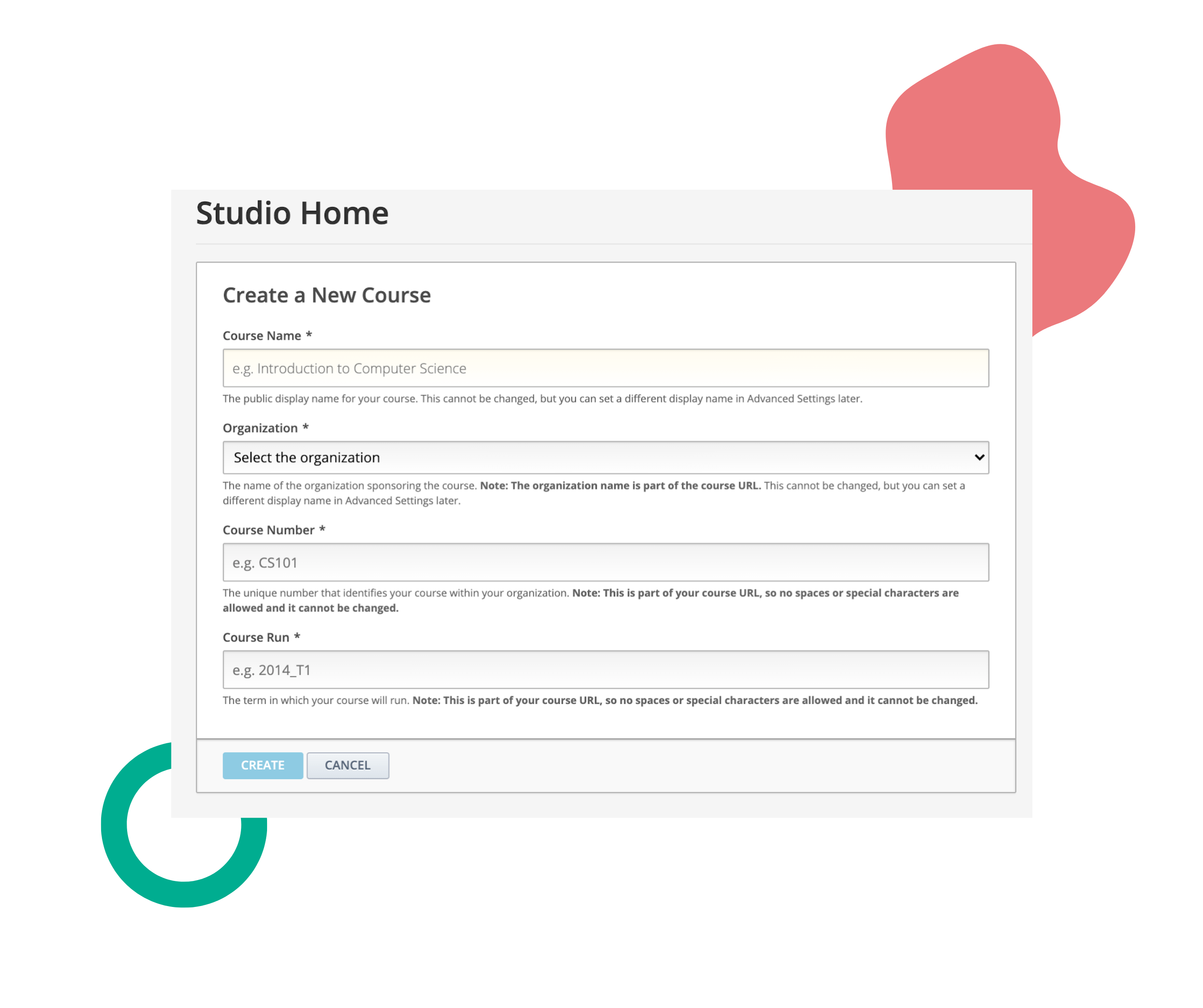
It is important to note that the organization name, course number, and course run combine to create the unique identifier and URL for your course. Therefore, these three fields cannot be changed after the course has been created. Try to come up with your own schema and standards for how to create course numbers and course runs, that way you’re ready to scale from day 1.
Course URL
As mentioned earlier, the course URL comprises important information such as the organization name, course number, and course run. It must be noted that course URLs have a limited character count (65 or fewer) which means the information you insert while creating the course should be carefully thought out.
Click Create
Now that you have entered all the information needed to set up a new course on Edly Studio, you just need to click on the Create button. Once you have clicked Create, all information regarding the course will be saved to the system.
The Next Step
After the course has been created, the course outline page will open. Here, you will start adding course content to actually develop the course.
Easy, isn’t it?
Go ahead and create your first course in Edly Studio now!
